How to Setup Facebook Instant Articles on WordPress
In 2015, Facebook instant articles were given limited rollout. A few months ago Facebook decided to release them globally. WordPress Instant articles are designed to be a super-optimized version of the full post. They load 10 times faster on mobile devices giving your readers a great user experience. The Instant Articles don’t load your full site enabling it to achieve these incredible speeds. Instead, they load a stripped-down, minimalist version of the site. The design control is meant to make pages load faster for the greater mobile-user experience.
Your ads are kept intact, though not displayed above the fold. Analytics software is compatible with Instant Articles. Though Facebook doesn’t directly encourage Instant Articles on its platform, they receive natural engagement on mobile, leading to more visibility and more traffic. In this review, I will guide you on steps to setup Facebook Instant Articles to your WordPress site.
 How to add Facebook Instant Articles to your WordPress site
How to add Facebook Instant Articles to your WordPress site
• You first need to install the official Instant Articles plugin, after which Facebook will configure some things
• You will need a Facebook page for your WordPress
• A Facebook app
• At least 10 or more articles on your website
• You will need a Facebook page for your WordPress
• A Facebook app
• At least 10 or more articles on your website
 Signing up
Signing up
To sign up, visit Instant Facebook Wordpress Articleswebsite and click on the sign-up button. You will be asked to select a page by Facebook (select the Facebook page for your website). Read through the terms and conditions of Instant Articles and check to confirm this.
After that, click on “Access Instant Articles Tools” button which will take you to the publisher tools on your Facebook page with an instant articles section.
Claim your URL to prove ownership of the website. On the “Tools” section, scroll down and click on the “Claim your URL” to expand it. A code snippet will be shown on the page. Copy the code and place it into the <head> section of your WordPress site. You can either choose to edit the header.php file in your child theme and paste the code before <head> tag or use the “Insert Header and Footer” plugin.
After plugin activation, select Settings >> Insert Headers and Footers page and paste the code into the header section. Click on save to store changes.
After adding the code to your website, switch back to the publisher tool section of your Facebook page. Then, add your URL below the copied code and click on the claim URL button. After that, add an Instant Articles RSS feed for your website. This is simply done by installing and activating the Instant Articles for WordPress plugin. The plugin will generate an instant articles feed for your WordPress on activation.
Feeds are found by adding /feed/instant-articles after your site’s URL.
Afterward, copy your instant articles feed URL and switch back to your Facebook page’s publishing tool section. Scroll down to the tool section and click production RSS feed to expand it.
Paste your Instant Articles feed URL and click the save button. Facebook will display and confirm that your feed is added via a message.
Claim your URL to prove ownership of the website. On the “Tools” section, scroll down and click on the “Claim your URL” to expand it. A code snippet will be shown on the page. Copy the code and place it into the <head> section of your WordPress site. You can either choose to edit the header.php file in your child theme and paste the code before <head> tag or use the “Insert Header and Footer” plugin.
After plugin activation, select Settings >> Insert Headers and Footers page and paste the code into the header section. Click on save to store changes.
After adding the code to your website, switch back to the publisher tool section of your Facebook page. Then, add your URL below the copied code and click on the claim URL button. After that, add an Instant Articles RSS feed for your website. This is simply done by installing and activating the Instant Articles for WordPress plugin. The plugin will generate an instant articles feed for your WordPress on activation.
Feeds are found by adding /feed/instant-articles after your site’s URL.
Afterward, copy your instant articles feed URL and switch back to your Facebook page’s publishing tool section. Scroll down to the tool section and click production RSS feed to expand it.
Paste your Instant Articles feed URL and click the save button. Facebook will display and confirm that your feed is added via a message.
 How to set up Facebook Instant Articles plugin for WordPress
How to set up Facebook Instant Articles plugin for WordPress
Now that we have installed the Instant Articles for WordPress to generate RSS feeds, we need to set up the rest of the plugin. A new menu item labeled ‘Instant Articles’ will be added upon activation. When you click it, it will take you to the plugin’s settings page. An app ID and Secret keys are required to activate this plugin. To get the keys you first need to create a Facebook app for your page.
 Creating a Facebook App
Creating a Facebook App
To do this, visit the Facebook for Developers website, and click on the drop-down menu next to My App menu. A popup will show on the screen. Click on the website. On the setup wizard, enter the name of your Facebook app, which is any name that will help you identify the app. Click on the ‘create New Facebook App ID’ button to continue. Another popup will appear prompting you to give a contact email address and select category for your app. Enter your email address and select ‘App for Pages’ as app category. Select “create App ID” button to continue. Facebook will create an app for you to see information on how to use the app on the quick start page. From here, you can now click on the “App Review” link to make the app live to the public. Your app’s dashboard now has your ID and secret key, which you need to copy and paste it into the corresponding field on the plugin settings on the WordPress site. Facebook will prompt you to log into your Facebook account. When this is done, you now need to allow the app to access your profile information. Go to your WordPress dashboard and on the “Instant Articles,” select your Facebook page. You have now successfully activated your WordPress Instant Articles site. Submitting for Review Before submitting your articles for review, you must make sure that you have met the 10 articles minimum requirement. If everything is in order and the feed is not showing any of them, edit and update them and the issue will be resolved. If the feed is showing, then you can send it to Facebook for review. You can do this by going to your Facebook page and on the publishing tool option, click on “Configuration” located under Instant Articles section. Click on the “Step 2: Submit for Review”. Thereafter, wait for the Facebook team’s approval and then have access to Facebook Instant Articles.
Pros
• Increased content sharing • Faster loading times • Enhanced reach on your Facebook page • High possibility of increased traffic from massive user-base that comes with the Facebook platform • Monetization options through Facebook audiences network
Cons
You can’t include widgets and email opt-in forms due to the lack of control over the design • Ads are always below fold • You are forced to give up some control of your website • Custom fields and shortcodes are not accommodated with Instant Articles.
Check Out quick video review on Setup Facebook Instant Articles on WordPress
Source: Harsh Agrawal
Conclusion
I hope this post has inspired you. Therefore, try it especially if you want to increase traffic to your site. Take advantage of Facebook’s massive user-base to share your work.
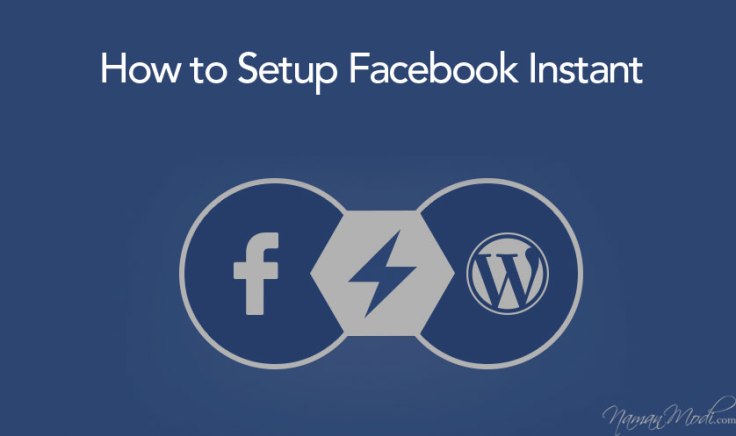
Comments
Post a Comment